Ensure fast and efficient invoicing by adding MyInvoiceOnline.co.uk to your browser's bookmarks. With this simple step, you can start issuing invoices quickly, streamlining your workflow and keeping all your invoicing needs within easy reach!
Guide to Bookmarking MyInvoiceOnline.co.uk for Windows Users
Effortlessly access MyInvoiceOnline with just a couple of clicks by bookmarking it in your web browser. Here's a straightforward guide to help you do it:
1. Launching your web browser
Begin by opening your chosen internet browser, such as Internet Explorer, Google Chrome, or Mozilla Firefox. Navigate to the MyInvoiceOnline.co.uk website.
2. Bookmarking the site
To bookmark MyInvoiceOnline.co.uk, you have two convenient methods:
- Use the keyboard shortcut: Simply press Ctrl + D a dialog box will pop up, allowing you to rename the bookmark and choose its storage location.
- Manual bookmarking: Alternatively, manually add a bookmark by clicking the star icon or options icon at the top right of your browser, see images below. As before, you can rename the bookmark and select where it's stored.

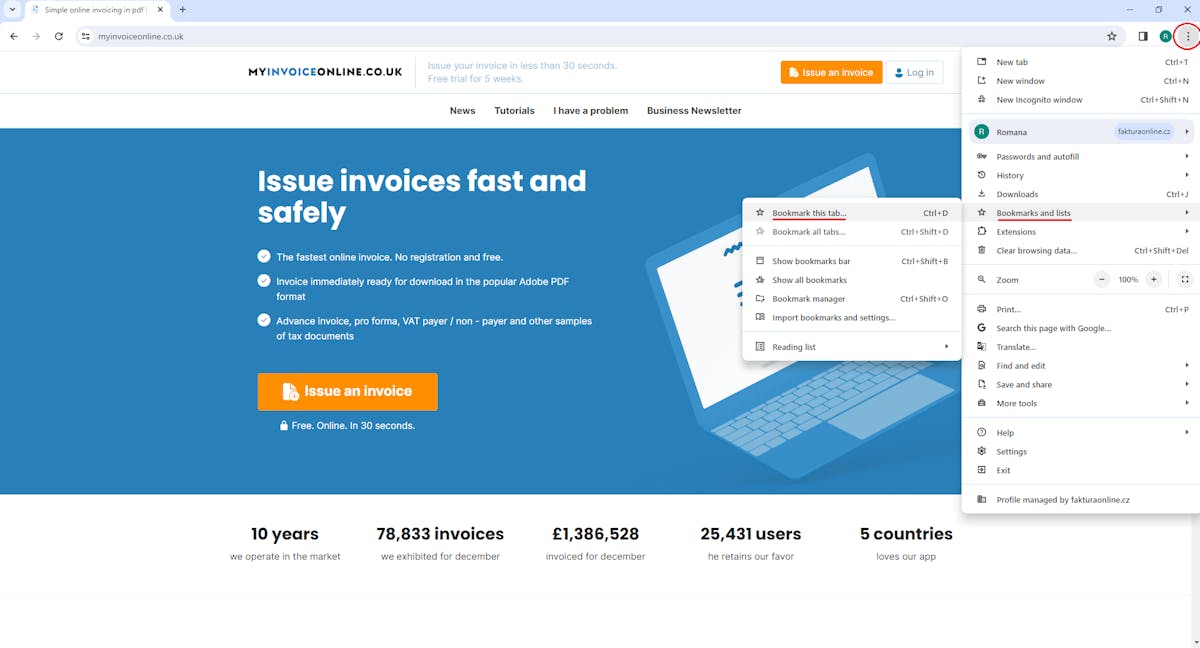
3. Saving the bookmark
After customizing the bookmark's name and choosing its location, confirm your choice by clicking Save, Add, or Done, depending on your browser. This quick process ensures MyInvoiceOnline.co.uk is always just a click away.
Bookmarking MyInvoiceOnline.co.uk on MacOS
Mac users can also bookmark MyInvoiceOnline.co.uk for quick and effortless access by following these steps:
1. Opening a web browser
Start by opening your preferred internet browser on your Mac (Safari, Google Chrome, Mozilla Firefox, etc.) and visiting MyInvoiceOnline.co.uk.
2. Adding the site to bookmarks
There are two easy methods to bookmark MyInvoiceOnline.co.uk on MacOS:
- Using a keyboard shortcut: Press Command (⌘) + D, then edit the bookmark's name and choose its location.
- Manual bookmarking: In Safari, click the Share icon and choose Add Bookmark. In Google Chrome and Mozilla Firefox, click either the star icon or options icon at the top right, where you can also rename the bookmark and decide where to place it.
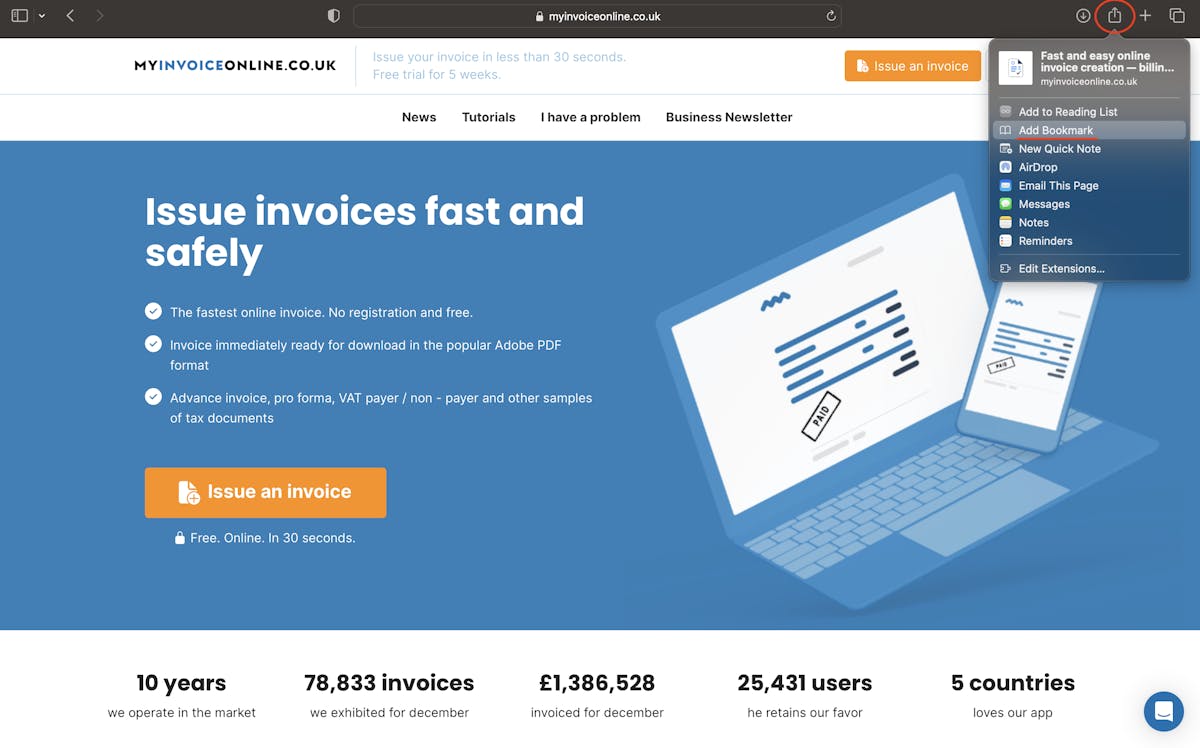
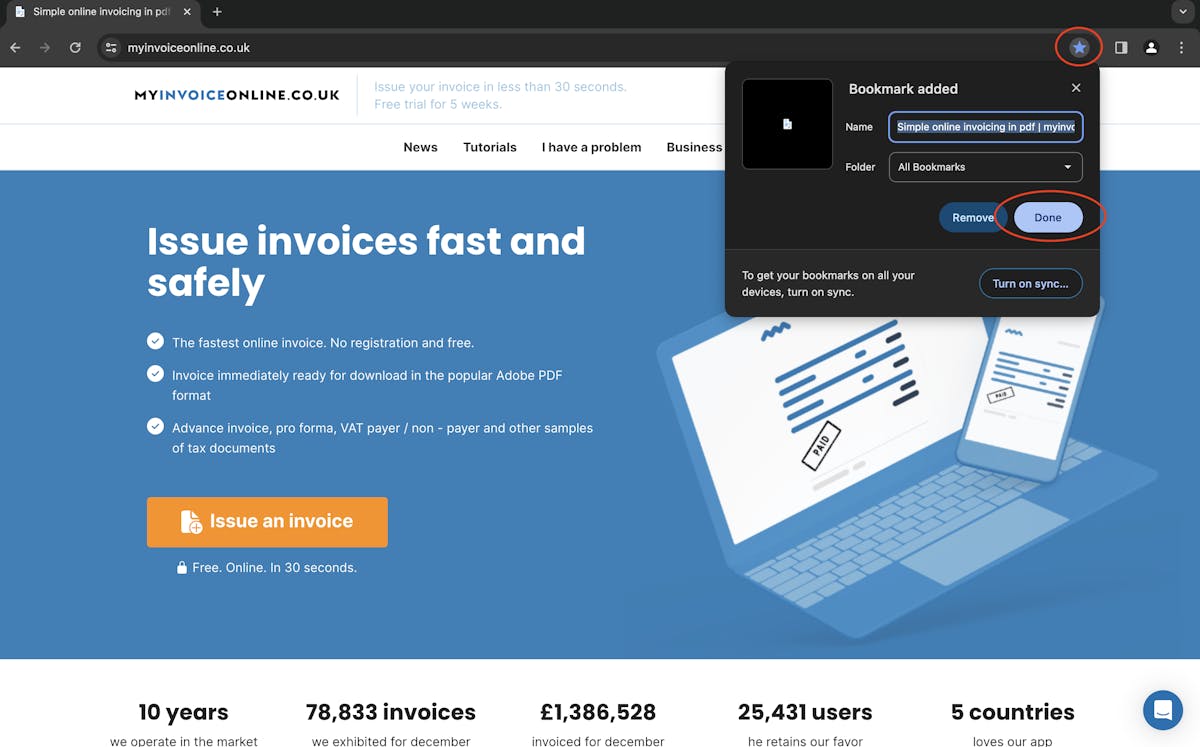
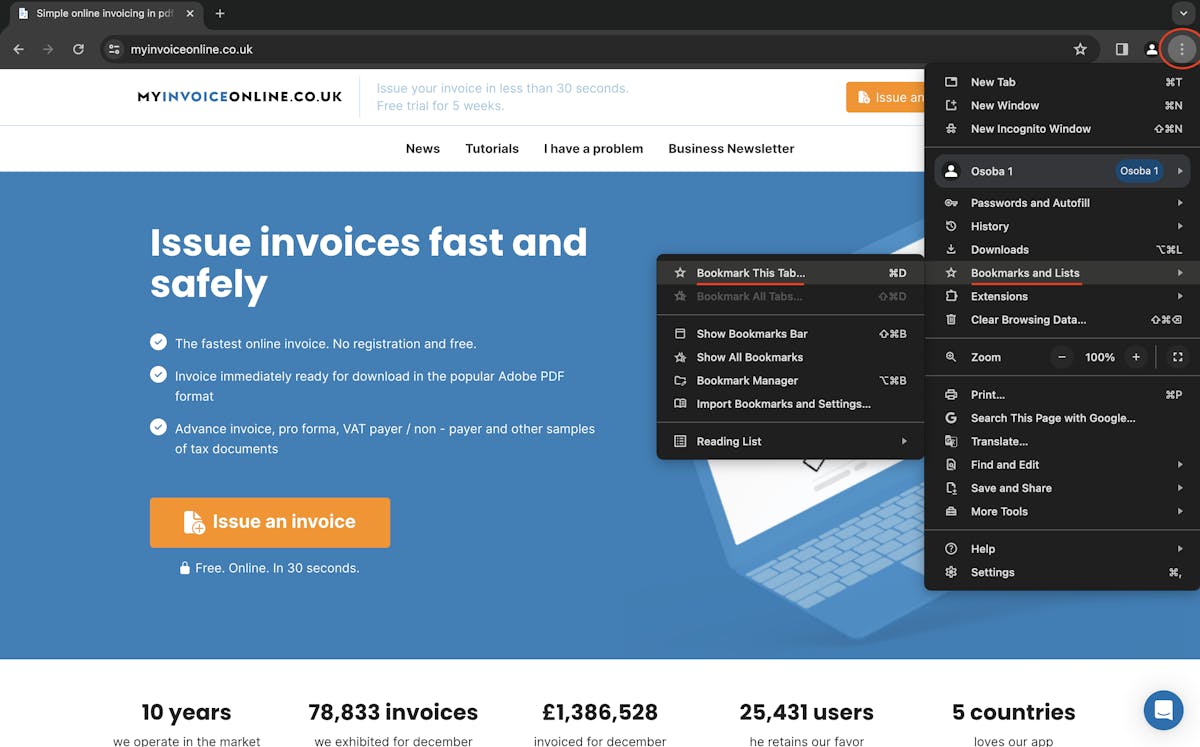
3. Saving the bookmark
Once you're satisfied with the bookmark's name and location, just click Save, Add, or Done, based on the browser you are using. This action ensures that MyInvoiceOnline.co.uk is readily accessible on your Mac.